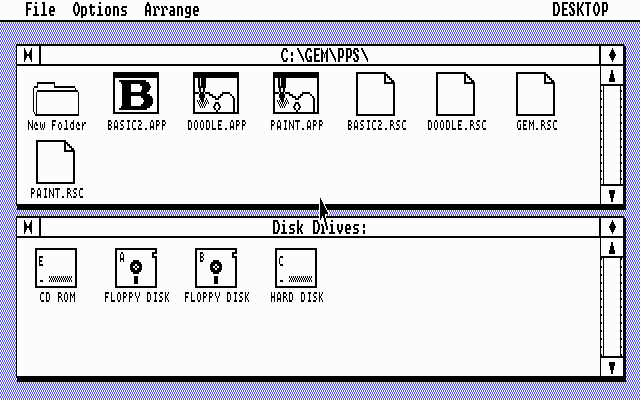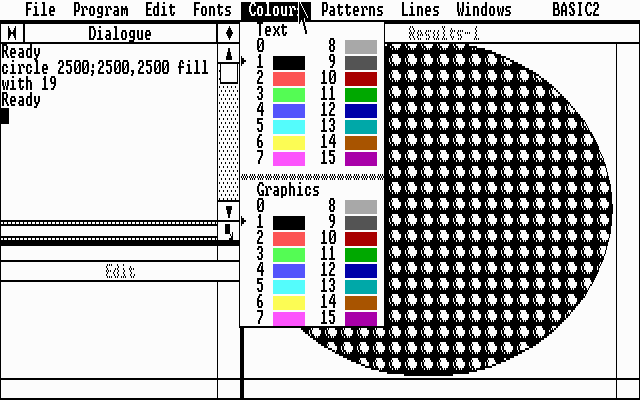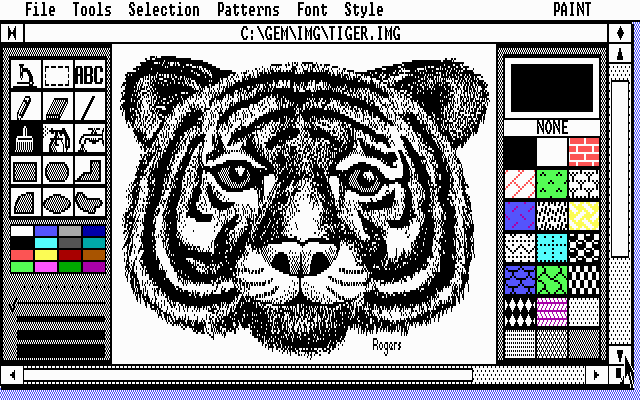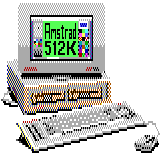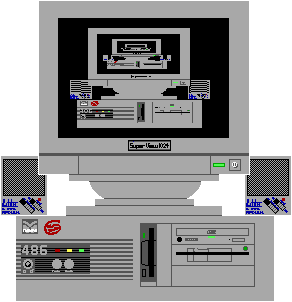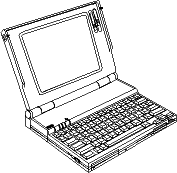I remember the first time I heard about MP3 - it was from a purely technical point of view. A friend was telling me about this new sound format with terrific compression ratios and how it used psychoacoustical techniques to achieve this compression with no loss noticeable to the human ear and about how it could be played back with a reasonably modest PC. Remember, when reading this essay, that although I am talking mostly about MP3, that it is a just a format, not a way of life - MP3s can be used quite legally and any other music format can be used for piracy in just the same way (MP3 is just a particularly convenient, hence popular, hence controversial one).
What he didn't tell me was the enormous social implications which would be brought about by this invention. To be fair, back then few people had heard of it, fewer still had the equipment to play it back and it probably wasn't an issue. But less than 2 years later, I myself have the equipment to make, play, obtain and distribute MP3s. I have an incredible music system in front of me. If I think of a song I want to hear, and I can remember its name (or even just some of the lyrics) I can obtain a near CD quality copy of the song in minutes at the touch of a button, for free, and from the comfort of my own room.
But there are two tiny problems with this musical utopia. It is illegal, and it is immoral. I shall ignore the fact that it is illegal and concentrate on the far more important moral aspect.
The main problem is that if I go to one of the many music shops in Cambridge and buy a CD containing a song I want to hear, the artist who recorded it gets paid some money, whilst if I download the song from the net or make an MP3 from a friend's copy of the CD, that artist is paid nothing.
Artists have to eat. Some die-hard campaigners for free music will claim that any artist worth their salt isn't in it for the money, but for the sheer love of music and of performing it, and for making their fans happy. To a certain extent, this is true, but the fact remains that they have to make a living out of it, or they'll have to find something else to do, and chances are that that career won't leave enough time for making the music we love to hear.
There is also the problem of ensuring that the artist's popularity is recognised. When I buy a CD that purchase is registered in the sales charts for that week. Musicians whose works are popular are kept on by the record companies and encouraged to make more records. Musicians whose music nobody buys are not invited to make any more recordings (even if their music is very popular to download over the internet).
A good way to judge whether something is immoral or not is to imagine what the world would be like if everybody did that thing (incidentally, that's also a good way to decide what should be legal and what should be illegal, but laws are just another form of moral code - one which is forced upon us and enforced by the judicial system). If everybody downloaded MP3s instead of buying CDs, then all the artists would starve to death and nobody could afford to make music anymore (okay, deeply oversimplified picture but you get the idea).
I buy many more CDs now than I did before I started downloading MP3s. There are several reasons for this. One is to save my poor overloaded hard disk from cracking under the strain of all that music. Another (probably lesser, if I'm honest - practical considerations all too often seem to come first) reason is to support those that make the music I love. I've discovered a lot of music through listening to MP3s that I might otherwise never have heard. If I find I have many MP3s by the same artist I try to find an album which has as many as possible of those songs on it and buy that album.
So perhaps everyone should be free to download as much music as they like, but they should still buy the occasional album to keep the artists happy. The artists should see the free music as a promotional tool, not as a threat to their livelihoods. An ideal situation, right?
Well, no, not perfect, because albums are a very clumsy way to buy and listen to music when you've seen what MP3s are capable of (and, by the time you reach the end of this essay, you should understand this). Let's leave aside for the moment the fact that not everyone is as conscientious as I am and that in all probability most artists in the "free music" society wouldn't make as much money as they do in this one.
On any given album in my CD collection, there are some songs I like more than others. Some albums have a higher proportion of songs on that I like, and some have only one or two that I'd listen to by choice. I've never come across an album where I like all the tracks the same. But the way I tend to listen to albums is to just stick one in the CD player and press play, and then when it finishes change it for another. I listen to all the tracks the same number of times, even though I prefer some to others. Of course, I could change CDs after every track, but it's too much effort, particularly since I tend to listen to music whilst doing other things. I could just skip the occasional track but then I'd have to change CDs more often. Also, unless you have a shuffle feature on your CD player you always hear the songs in the same order, which can get boring.
When I listen to my MP3 collection I shuffle the whole thing into random order and play it all the way through. I can skip any tracks I feel like skipping and the list will still take me days to get through. Since I've hand picked every song, I generally get higher quality music (i.e. a greater percentage of songs that I like) when I'm listening to my MP3 collection.
What I'd like from an ideal MP3 player would be for all the tracks to be weighted, and for it to pick one at random that I haven't heard too recently. If I get bored of a track I should be able to say "play this one a bit less often", whilst if I hear a great song that I haven't heard for a while, I should be able to say "play this one a bit more often". If I really get annoyed with a song I should be able to say "never play this song again unless I specifically ask for it" (these commands will henceforth be referred to as "voting for" a song). I'd have a continuous stream of music much like I get on the radio, but tuned to my specific tastes, and without those annoying DJs (apologies to any DJs reading - I don't hate quite *all* of you...)
The system could be further refined by telling the computer what sort of mood you're in. There will be some songs that you like whilst you're in one mood and some songs that you like whilst you're in another (it would get to know this by which songs you voted for whilst in which mood). Then it can use a different set of weightings depending on your mood. You could even take into account that some songs will change your mood, so you could instruct the computer "play some music to cheer me up". Try doing that with your CD collection!
So lets suppose for a moment that we're in some sort of socialist utopia where the artists get all they want to eat and everybody listens to music like this. How does anybody ever get to hear any *new* songs? We need some sort of infrastructure in place whereby new songs can get into the system. Well, you could get told by your friend about this great new song he heard recently, but that's a bit hit and miss, especially since your friends might not share your taste in music. You could listen to the radio, but then you might end up listening to stuff you don't like (plus, of course, all the time you're not listening to your own personal music collection you're not refining your preferences).
The answer is really fairly simple if you think about it. All it requires is a very slight modification to the program. In this ideal society, everyone has, of course, a permanent high-speed connection to the internet. In fact, all this music is probably being streamed from a server somewhere to save you having to lug around gigabytes of storage in your personal stereo. So all you need to do is to instruct the server to occasionally play you a track you haven't heard before, based on the songs liked by other people that like the same songs as you. When the server decides that you should hear something new, it looks at somebody else's music collection, collects a list of songs that they like you haven't heard before, decides how much their tastes overlap with yours, weights the list by this "overlap coefficient" and by how much they like these songs, repeat for lots of people and pick the song which comes out with the highest score (you could take your mood and the moods of these other people into account as well). It then plays you the song and you can vote on it. If you're an adventurous listener, you might instruct the computer to find new songs often, if not, you might tell it to do so only rarely.
New songs get into the system because everyone uses it, even the artists who are recording these new songs. The artist just tells the computer that she likes the new song she's recorded, and soon it's being recommended to people who like the other songs she likes (including those she's made). The computer ought to take into account how many times a particular song has been heard to give new songs a chance to spread.
It will be easy to generate accurate statistics about how popular any given song or artist is - just add up the votes for each song. People can choose to listen to the most popular songs if they want to. The system could also take into account different genres (although, of course, since a song rarely fits into any given genre, it will probably have weightings in many different genre categories).
Finally, if there are two people in the room, the computer will be able to pick songs that both people like. Even with a room full of people, all with different moods and personal preferences, the computer should be able to pick a song that at least most of the people there will like. If you want to meet people with the same taste in music as you, you could just go to a place which is playing music that you like and meet the people there. Or you could be even more direct about it and ask the computer to introduce you to (or get the email address of) someone who has the same taste in music as you. Give the computer a bit more personal information about yourself and you can use your MP3 player as a dating agency!
There's still this question of money. The artists still have to eat. Well, I don't know about you but I'd certainly be prepared to pay quite a lot for that service. I have bought (or been given) about 60 albums in the 6 years or so since I started buying CDs. That's at least about £100 worth of CDs a year. If this service is as good as it ought to be I need never buy a CD again, so I'd be quite prepared to pay that much for the service. However, since the overheads are so much lower (there are no CDs to make and artists won't need to employ a record company to promote them) the artists will be able to make just as much money with us spending much less on our music.
There are several payment systems which could be used. There could be a fixed annual sum (as with TV licences in Britain), you could pay by the track, or by the minute that you spend listening to music. You could even pay nothing yourself and let the computer play adverts to you instead. You could vote for and against adverts just as you do with music tracks so advertisers could find out which adverts you like and which just get on your nerves (the "never play this again" button, applied to adverts, would be a fantastic tool for giving the advertisers some incentive to make their adverts less annoying). The mood system could also be applied to adverts.
There are many other ideas I've had for this that I haven't covered - choosing the right music for the occasion, for example - you could say to the computer "I need some music for a party. Here's the list of people who will be there and I want to get them dancing." or "I've just brought this girl back to my room for coffee and I need some romantic music now!". Or the fact that there might be two songs you like but you wouldn't want to play one after the other. Or that some people like to listen to entire albums, with the tracks in the order the artist put them in. Or the new generation of personal stereos which contain wireless internet connections for the purpose of listening to this music, buttons for voting, changing your mood, etc, maybe a screen to display lyrics, images or videos...
Of course, you can still download the music so you don't have to pay or listen to adverts in order to listen to it if you wanted to (it's impossible to stop you doing so - something that I hope will soon be realised by those who are trying to pedal such technologies as the so called "secure digital music") but with all the extra value added by listening to your own personalised stream, I think few would want to.
I don't doubt this will happen, but a big question is how. Here are some possible ways it could happen. The reality will probably be somewhere between these extremes.
The first way starts off with the program just being a player for your own MP3s, not an MP3 exchange program. As list exchange starts to happen, bands that want to make their music available do so, in exchange for subscription fees (which are very small at this stage). Perhaps they also sell some CDs. Then, as it becomes more popular, the big record companies want a slice of the huge amount of money which is being made, and decide to release their music to the system (presumably having discovered that SDMI doesn't work). The process will happen gradually, perhaps just a few (maybe crippled) songs at first, from a few artists signed to a few record companies, but hopefully it will take off so that all the back catalogues eventually get put on as well and the streaming can really start to take off.
If the program starts to take on some of the features of Napster or Gnutella and exchange information which allows people to get in touch with each other and exchange songs if each has music the other would like, it could get completely out of the record companies control. Anarchists will like this bit - the next thing that happens is that it becomes really popular so no-one buys CDs anymore (well, maybe one person to get the songs onto the system in the first place). The record companies quickly go out of business and no-one can do anything about it. The problem with this scenario is that when the record companies collapse, talented musicians might stop making music because they know they won't be able to make any money from it. When can the system start charging? As soon as they do, a free clone will spring up and we'll be back to square one.
As you can see, the digital music distribution has the potential to not only completely revolutionise the way we listen to music, but to completely revolutionise society itself. I think it will be for the better, but if you disagree, you can always do it the old fashioned way - I'm sure it will take quite some time for it to disappear.